Installation
Below are specific instructions for installing the application in Windows, MacOS, and Linux
Windows
- Download the Windows executable
- Move
levinto%USERPROFILE%\AppData\Local\Microsoft\WindowsApps - Open PowerShell by opening the Windows menu and typing “PowerShell”
- Run
lev help - If the application is correctly installed you should see a usage message like this:
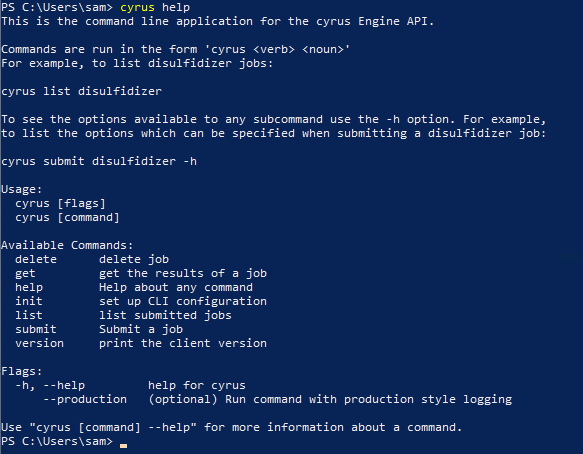
Mac OS
- Download the appropriate binary for your machine by running the following command in a terminal
- Intel Macs
curl -LO https://storage.googleapis.com/levitate-engine/latest/external/darwin/amd64/lev - Apple Silicon Macs (M1, M2, etc)
curl -LO https://storage.googleapis.com/levitate-engine/latest/external/darwin/arm64/lev
- Intel Macs
- Copy the binary with the following command:
sudo cp lev /usr/local/bin/lev- If you do not have permission to write to
/usr/local/binyou can copy the binary to any directory (e.g.$HOME/bin) and add that directory to yourPATHvariable by adding a line like this to your.bashrcor.zshrcfile:export PATH=$HOME/bin:$PATH
- If you do not have permission to write to
- Make the file executable with
chmod +x /usr/local/bin/lev(or the path you copied the file to in step 2.1 above) - Run
lev help - If the application is installed correctly you should see a usage message describing the use of the application.
If you do not have permission to run sudo or write to /usr/local/bin/lev you can instead copy lev to your home directory
Linux
- Download the Linux binary by running the following command in a terminal:
curl -LO https://storage.googleapis.com/levitate-engine/latest/external/linux/amd64/lev - Copy the binary with the following command:
sudo cp <binary-name> /usr/local/bin/lev- If you do not have permission to write to
/usr/local/binyou can copy the binary to any directory (e.g.$HOME/bin) and add that directory to yourPATHvariable by adding a line like this to your.bashrcor.zshrcfile:export PATH=$HOME/bin:$PATH
- If you do not have permission to write to
- Make the file executable with
chmod +x /usr/local/bin/lev(or the path you copied the file to in step 2.1 above) - Run
lev help - If the application is installed correctly you should see a usage message describing the use of the application.
Upgrading
Once the command line application has been initially installed, it can be upgraded to the latest version by running the command lev upgrade. If an upgrade is available, you will be prompted to install it.
Initial Configuration
Before using the command line application for the first time, you need to initialize the configuration. To do this, run
lev init
You will be asked to enter your server address, which is the domain name you were given during onboarding (engine.<codename>.levitate.bio). Once that is entered a web browser window will be opened with a dialog box. Click ‘Confirm’, log in using your Levitate Bio username and password if prompted, and Engine should be ready to use.
If you are prompted for a client ID, secret, and port after running lev init your account is set up using the legacy auth system. You can get your client ID and secret from api-authorization.levitate.bio and for the port you should enter 443.