How to Set Up a Design in CAD
There are three design methods that you can run in CAD: Design, Flex Design, and Relax Design. They are all set up in the same way using the following steps.
- LOAD A STRUCTURE
Click on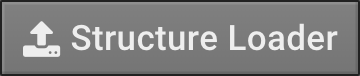 , which will open a new tab in the center window. Load a structure into CAD by either entering the PDB code into the space
, which will open a new tab in the center window. Load a structure into CAD by either entering the PDB code into the space  , then clicking the plus, or by clicking
, then clicking the plus, or by clicking 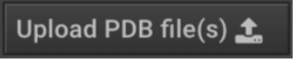 to load a structure from your computer. Loaded files will be listed in the order they are loaded. A circle of dots appears until it is loaded, at which time it becomes a check mark.
to load a structure from your computer. Loaded files will be listed in the order they are loaded. A circle of dots appears until it is loaded, at which time it becomes a check mark.

- PREPARE THE STRUCTURE
Note: Prepare is an Action in CAD which runs a small optimization of the loaded structure. Crystal, NMR, and modelled structures are Prepared in software with different energy functions, different from Rosetta, and those differences can cause Rosetta to go astray. This minimization pre-equilibrates structures into Rosetta to avoid accidental changes due to small energy function differences — for MD practitioners this is similar to a pre-equilibration prior to a production MD run.
Select the folder that contains your starting structure in the left window of CAD. Structures in that folder should appear in the center window. Click the box for that structure so that the box becomes checked (see arrow below), then click the design action button on the right. If the box is not checked, the Prepare button will not appear.
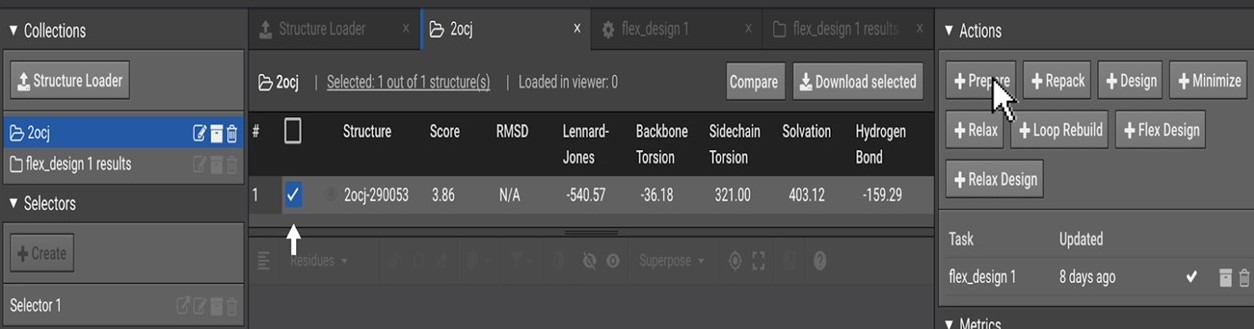 Clicking the Prepare button has two effects. In the right window, it adds “Prepare” to the list of tasks (shown below). The cog indicates that the job is initiated but hasn’t run. The box allows you to archive it for later. The trashcan allows you to delete the task.
Clicking the Prepare button has two effects. In the right window, it adds “Prepare” to the list of tasks (shown below). The cog indicates that the job is initiated but hasn’t run. The box allows you to archive it for later. The trashcan allows you to delete the task.
 Clicking Prepare also creates another tab in the center
Clicking Prepare also creates another tab in the center  . Click the
. Click the 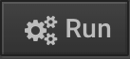 box so that the Prepare job is initiated (Don’t forget this step!). In the task window, the cog will disappear when the job enters the queue, then becomes a circle of dots when the job is running with a progress bar. Then it becomes a check mark when the job is done.
box so that the Prepare job is initiated (Don’t forget this step!). In the task window, the cog will disappear when the job enters the queue, then becomes a circle of dots when the job is running with a progress bar. Then it becomes a check mark when the job is done.
FURTHER OPTIMIZATION OF PREPARED STRUCTURE (OPTIONAL)
Why would I need further optimization?
It’s sometimes a good idea to run some Minimize or Relax repeats in order to start off with the most energetically favorable structure. For design, Rosetta will optimize in terms of Rosetta Energy. If you start with a design with a structure that is not near its minima for the original structure, a lot of the optimizing during design will focus on optimizing factors that aren’t related to design. So, find the minima first, then run design.
For example, we loaded a test structure into CAD and ran the Prepare action and found its total energy to be -29.17. We used this Prepared structure as a starting structure for Design, Flex Design, and Relax Design. The lowest energy structures for these runs were -70.33, -128.09, and -190.81 respectively. Based on energy, it would seem that all of these changes were radically better than the original. However, many of the energetic improvements were due to overall changes in the structure independent of the mutations. We ran some non-design CAD modeling jobs for energy comparison with the Prepared structure and got comparable energies; Repack (-28.07),Minimize (-128.78), and Relax (-185.17).
(Note: the Flex Design structure was re-scored by repack in order to use the same scoring metrics)
By starting with a Rosetta-optimized structure, you can increase the amount of sampling that is specific to your mutations. Generally, it is recommended to run at least 100 repeats of the Relax action. Then choose the most energetically favorable conformation for design. Relax will sample global changes in the structure’s backbone and side chains to find the energetic minimum. This will likely cause minor shifts in the backbone for the whole structure. So, if you are using Flex Design or Design and don’t want so much variation from the original conformation, you can just run the Minimize or Repack actions. Minimize will allow a small amount of backbone changes in addition to rotamer repacking and Repack only repacks side chains.
How do I run optimization?
Click the folder on the left that contains your prepared structure to bring it into the center window. Click the box next to the structure so that a check mark appears in the box. Click the Repack, Minimize, or Relax action in the right window. Run at least 100 repeats and select the lowest energy structure as your starting structure for design. If many of the final structures converge towards the lowest energy, then use the lowest energy structure as your starting structure. If not, select the lowest energy structure and use that to run another 100 repeats until the energy stops decreasing. - SELECT LOCATIONS THAT YOU WILL ALLOW MUTATION
You need to create a Selector, which is a list of residues that you would like to mutate. Once the prepared structure is finished, select its folder from the left so that it will appear in the center and click the to the left of the structure. This will bring the structure into the lower section of the middle window. Click the
to the left of the structure. This will bring the structure into the lower section of the middle window. Click the  to place the structure in the center of the field. Click
to place the structure in the center of the field. Click  to bring the sequence into the viewer. Highlight the locations where that you will allow mutations to occur during design. Hold down the command (Mac) or control (PC) key to click on multiple residues. Then click
to bring the sequence into the viewer. Highlight the locations where that you will allow mutations to occur during design. Hold down the command (Mac) or control (PC) key to click on multiple residues. Then click 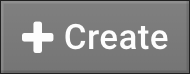 on the left to create the Selector. This creates a Selector called
on the left to create the Selector. This creates a Selector called  , but you can rename it by clicking the pencil icon.
, but you can rename it by clicking the pencil icon.
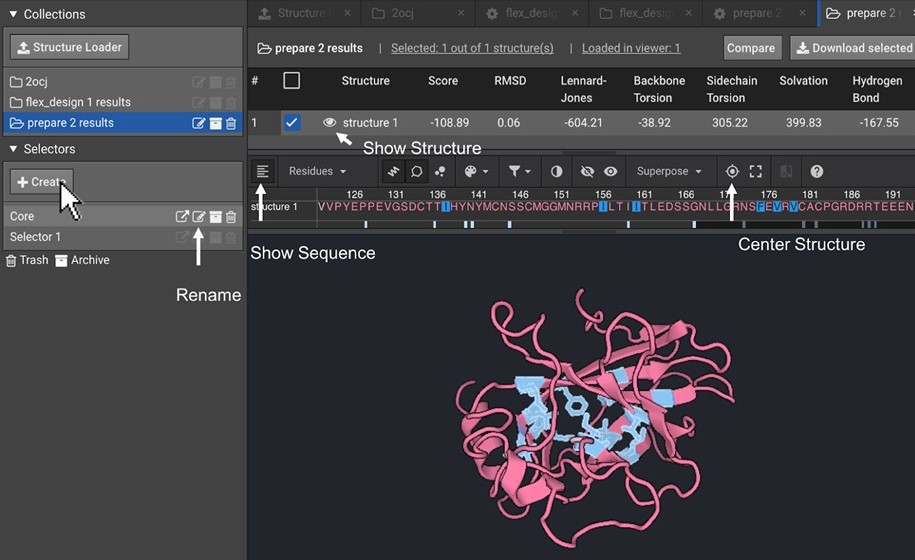 You can edit a selector by clicking the arrow icon (optional). This opens up the center screen and allows you to turn on (green) or off (not green) any location. Set the Min and Max to include the whole protein or just a small region. Then click the desired locations.
You can edit a selector by clicking the arrow icon (optional). This opens up the center screen and allows you to turn on (green) or off (not green) any location. Set the Min and Max to include the whole protein or just a small region. Then click the desired locations.
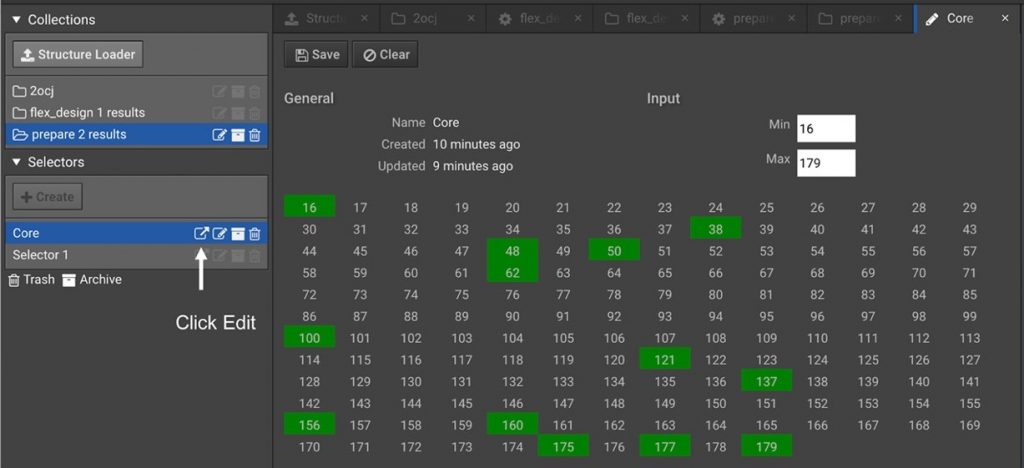 Additional mutation options:
An alternate way to select mutations is to upload them from a CSV file that you have created or a PSSM. For instructions on how to create a PSSM, click here. You can upload your own list of mutations in a CSV file by clicking
Additional mutation options:
An alternate way to select mutations is to upload them from a CSV file that you have created or a PSSM. For instructions on how to create a PSSM, click here. You can upload your own list of mutations in a CSV file by clicking  . You can upload a PSSM by clicking
. You can upload a PSSM by clicking  .
.
When you upload a PSSM, the default state is to allow all mutations that exist at each location that are found in the PSSM. You can increase the threshold in order to all mutations that are more predominant in the PSSM.
When you upload a PSSM, the default state is to allow all mutations that exist at each location that are found in the PSSM. You can increase the threshold in order to all mutations that are more predominant in the PSSM.
- RUN A DESIGN ACTION
Once you have your structure and your selector ready, select the folder on the left that has your structure in order to bring it into the center window. Then click the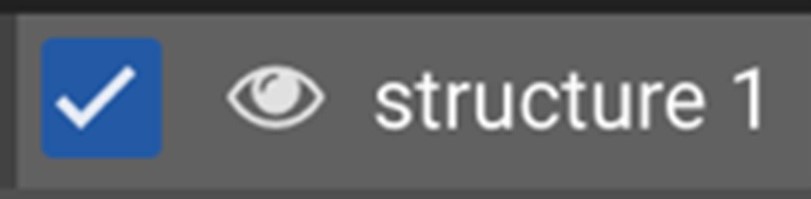 box to the left of the structure so that a check appears in the box. Then click the design button on the top right (
box to the left of the structure so that a check appears in the box. Then click the design button on the top right (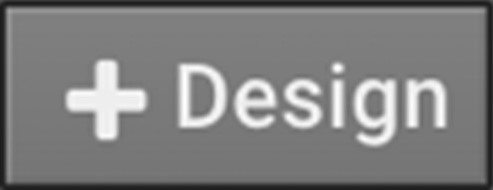 ,
, 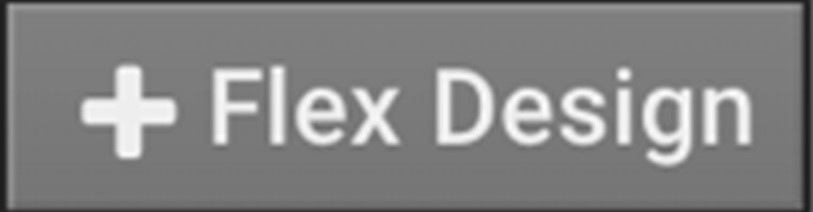 ,
, 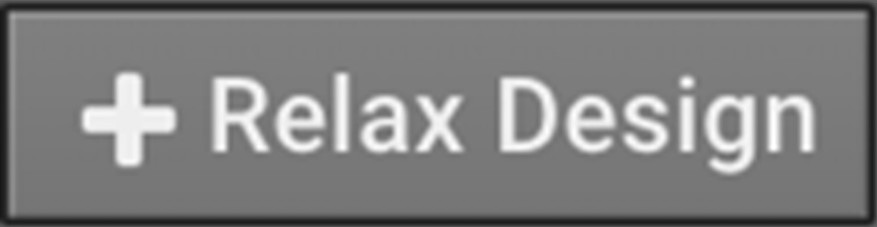 ). This will do two things. It will add design to the list of tasks on the right and open a tab for the design job in the center window. The center tab is where you will define the job before you run it.
). This will do two things. It will add design to the list of tasks on the right and open a tab for the design job in the center window. The center tab is where you will define the job before you run it.
Click on the arrow to select the selector that defines the mutable residues. This will open a box with those positions. In the center is a chart of all possible amino acids. You can select as many or as few possible mutations for each position. Clicking the top left region of the box will allow every mutable position to mutate to every amino acid. If you click on highlighted positions it will deselect it. You can click by row or by column as well.
arrow to select the selector that defines the mutable residues. This will open a box with those positions. In the center is a chart of all possible amino acids. You can select as many or as few possible mutations for each position. Clicking the top left region of the box will allow every mutable position to mutate to every amino acid. If you click on highlighted positions it will deselect it. You can click by row or by column as well.
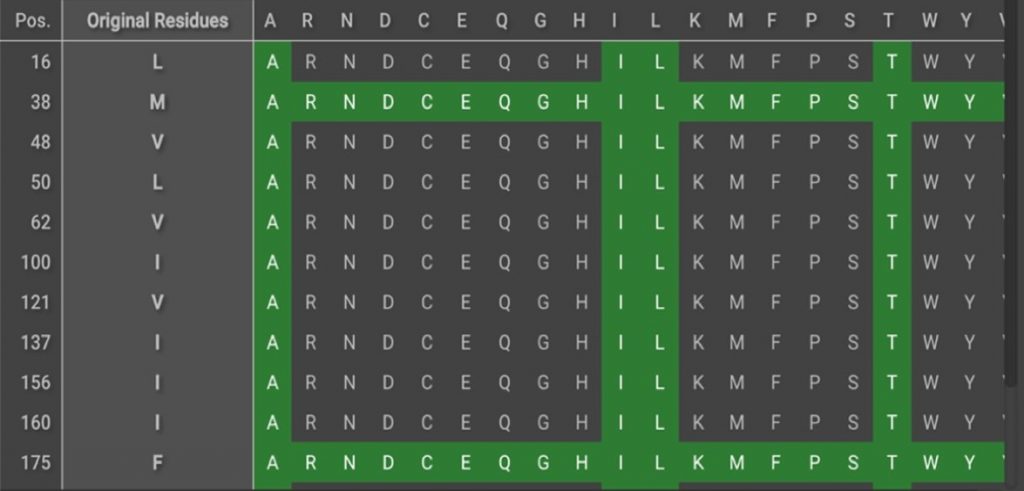 Next, enter the number of repeats you would like to run
Next, enter the number of repeats you would like to run 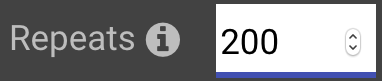 . Each repeat is an independent design trajectory. The number of repeats depends on the number of design locations, the number amino acids allowed at each spot, and the sequence constraint intrinsic to the protein. A small job could easily converge with 100 repeats.
. Each repeat is an independent design trajectory. The number of repeats depends on the number of design locations, the number amino acids allowed at each spot, and the sequence constraint intrinsic to the protein. A small job could easily converge with 100 repeats.
Now you just need to click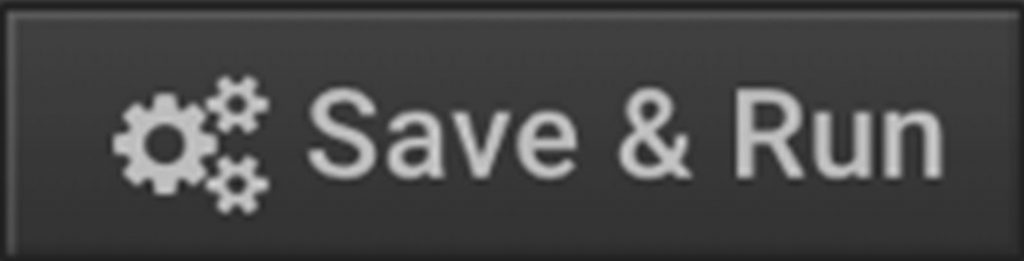 . This put the design job in the queue. As repeats begin to run in the cloud, the job status will switch to “Running.” The status will not reach 100% until the last job has finished. This can take more time if you have a lot of large jobs.
. This put the design job in the queue. As repeats begin to run in the cloud, the job status will switch to “Running.” The status will not reach 100% until the last job has finished. This can take more time if you have a lot of large jobs.